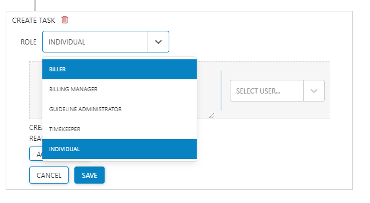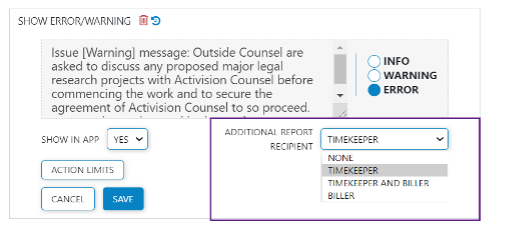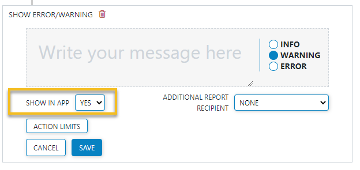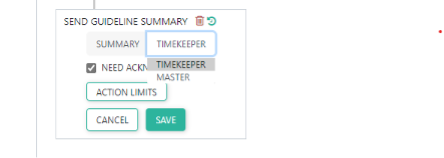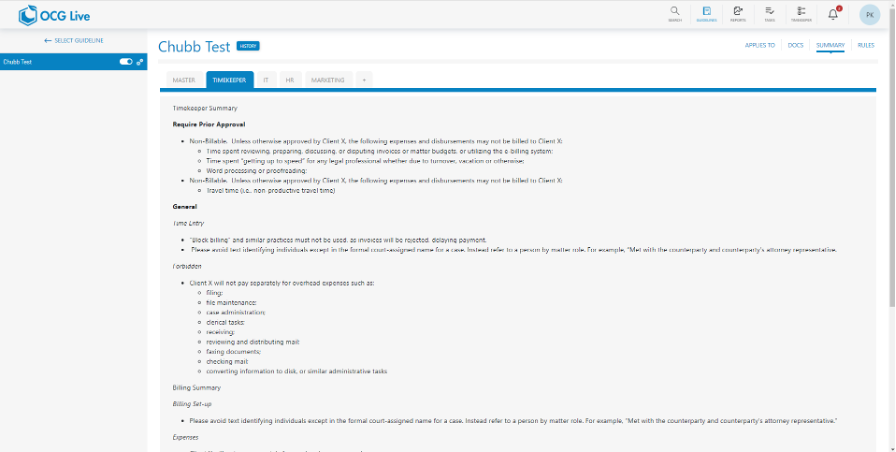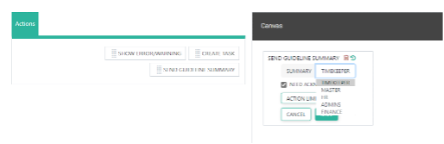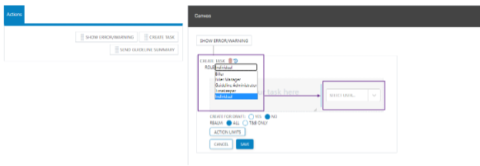Roles and Permissions with OCG Live Tasks
- Additional capabilities have been added to OCG Live that allow for tasks to be assigned to a specific Role like Billing Manager or Billing user rather than an individual.
- If a Billing User role is utilized, it will assign the task to the Billing User associated with the Billing Timekeeper of the matter on the timecard.
- The ‘Create Task’ action within OCG Live’s Canvas includes the various roles that can be assigned.
The pre-existing behavior of assigning the task to a specific ‘individual’ remains available by selecting “Individual” within the Role dropdown and subsequently selecting the applicable user in the ‘Users’ dropdown.
Enhancements to Error/ Warning creation
Additional Report Recipient field on Error/ Warning setup module
The ‘Additional Report Recipient’ field within OCG Live Canvas allows for additional roles to receive the Daily Violation Report, in addition to the current role it is sent to, I.e. the Guideline Administrators and Billing Managers. This is an optional configuration.
- The Default value is set to None, implying there are no additional report recipients and the report will be sent to Guideline Administrator and Billing Manager Role users only. The Violations report will include all timecards with violations across the entire firm.
- When the Timekeeper role is selected, an email notification is sent to the timekeeper, whose timecard is violating the OCG rule. The Violations report will include timecards with violations for the specific timekeeper.
- When Timekeeper and Biller is selected, an email notification is sent to both the Timekeeper and its associated Biller/ Billing User, for the timecards with violations. The Violations report for the Timekeeper will include timecards with violations for the specific timekeeper. The Violations report for the Billing User will include timecards with violations for the Billing Timekeeper who is responsible for the matters on the timecards.
- When Biller is selected, an email notification is sent to the Biller/ Billing user who is associated with or is responsible the Billing Timekeeper, whose timecard has violations. The Violations report for the Billing User will include timecards with violations for the Billing Timekeeper who is responsible for the matters on the timecards.
Show in App option
A firm can now manage the display of an Error or Warning messages at Point of Time Entry (POTE) in iTimekeep app or firm’s time entry solution on a rule level.
Show in App – defaults to Yes for all new rules.
To turn off Point of Time Entry (POTE) for a particular rule only, set Show in App to ‘No’.
Enhancement to Guideline Acknowledgements
Simple summaries are only useful if the attorneys can easily locate and access them. Ability to specify Summary tab in actions, helps us direct the user to the summary most applicable to them, when they attempt to acknowledge a summary.
- The Timekeeper Summary Tab is selected by default, for every Guideline Acknowledgement task created.
- This implies that on the Summary page Timekeeper tab is open by default.
- User is free to choose any option from the available tabs in the Guideline Summary within OCG Live’s Canvas.
Enhancements to Violation Reports
- Capability to generate Timeframe Violations Report for a specific timekeeper
- Timecard Action Button – Replaced with the ability to hyperlink directly from the Timecard id to iTimekeep.
- Refers to the status of the timecard in OCG Live, e.g. Draft, Submitted, Draft Error etc.
-
iTK Status OCG status Draft Draft Submitted Submitted Released (editable) Submitted Released (final) Submitted Error (save error) Draft Error Save pending / Draft Draft T&B Timecards OCG status All Submitted