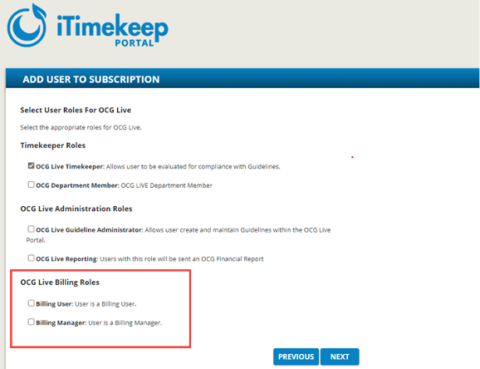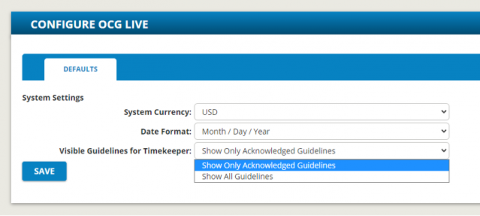The introduction of new Roles and Permissions within OCG Live ensures that users can perform the tasks necessary for their jobs within an organization.
- No two users are alike; a Billing Manager has a vastly different set of needs than a Timekeeper. In OCG Live, users should only be permitted to access the information necessary to effectively perform their duties.
- One need shared by both the Timekeeper and the Billing Manager, not to mention other functional groups within the organization, is centralized access to Outside Counsel Guidelines (OCG).
New Roles Introduced and Managed through iTimekeep Portal
- Billing Manager Role
- Billing User Role
Role Permissions in OCG Live Professional
Roles make managing permissions easier and maintain consistency. If you must grant multiple permissions to users individually, you could forget to assign one. Using roles helps to avoid this issue.
| Permission | Guideline Administrator | Manager | Biller | Timekeeper | Dept. Member |
| Guidelines | |||||
| Guidelines Visible by Default | All Guidelines | All Guidelines | All Guidelines | Security Option Acknowledged OR All Guidelines |
All Guidelines |
| Guidelines: View | X | X | X | ||
| Guidelines: View + Modify | X | X | |||
| Guidelines: Enable/Disable | X | X | |||
| Add Files | X | X | X | X | X |
| Delete Files | X | X | |||
| Rules: View** | X | X | X | ||
| Rules: View + Modify | X | X | |||
| Tasks | |||||
| My Pending | X | X | X | X | |
| All Pending | X | X | X | ||
| All Unassigned | X | X | X | ||
| My Completed | X | X | X | X | |
| Delete Task(s) | X | X | |||
| Set Due Date for a Task | X | X | |||
| Guideline Summaries – Inbox | X | X | X | X | X |
| Guideline Summaries – Pending | X | X | |||
| Guideline Summaries – Acknowledged | X | X | X | X | X |
| Reports | |||||
| Violations Reports | X | X | X | X | |
| Generate/ Receive Financial Report | X | X |
*Manager cannot perform other admin functions such as manage depts., etc.
** Read-Only Access: When selecting a rule to see additional details, the Review the Rule window displays. User is only able to close the window to return to the list of rules attached to the guideline.
***Timekeepers access the violations report ONLY for themselves (@Me). Timekeeper can log in and see any/all violations the timekeeper needs to action. Timekeeper cannot remove nor is aware of the (@ME) filter.
Guideline Administrator Role:
- Is the most extensive security access or authorization throughout OCG Live and is synonymous with a superuser role.
- Can perform administrative functions including manage departments, access settings, codes, etc.
- Can Add, View, Edit or Delete all or any Guidelines.
- Can Add, View, Edit or Delete any task.
- Has access to Daily and Timeframe Violation Reports.
- Has access to Financial Reports.
- Receives report notifications (emails).
Billing Manager Role:
- Has less authorization than the Guideline Administrator role but allows Billing or Finance Managers to fully access all relevant guidelines, reports, and tasks for the entire firm.
- Cannot perform administrative functions such as managing departments, access settings, codes, etc.
- Can Add, View, Edit or Delete all Guidelines.
- Has access to Daily and Timeframe Violation Reports.
- Has access to Financial Reports.
- Can Add, View, Edit or Delete any task.
- Receives report notifications (emails).
Billing User Role:
- Is the individual associated with the Billing Attorney of the matter on the timecard.
- Can view the Guidelines, Reports and Tasks navigational tabs in OCG Live studio.
- Can view all guidelines.
- Has Read Only permissions for Applies To, Summary and Rules (rules summary).
- Can add files under Doc tab.
- Has access to Daily and Timeframe Violation Reports; these reports are customized to display all the violations of timekeepers for whom they are responsible.
- Has access to Financial Reports.
- Receives report notifications (emails) only for violations of reporting timekeepers (for Billing Timekeepers to whom the Billing User is associated).
- Can Add, View, Edit or Complete tasks.
- Cannot Delete a task.
Timekeeper Role:
- Can see the Guidelines, Reports and Tasks navigational tabs in OCG Live.
- Can view only Acknowledged guidelines by default, i.e., guidelines for matters for which the timekeeper has worked and has been sent the Guideline Acknowledgement via email.
- Can use a firm setting to see all the firm’s guidelines as opposed to only those that they have acknowledged; this option, “Visible Guidelines for Timekeeper,” can be set to “Show All” within the iTimekeep Portal.
- iTimekeep Portal >> OCG Live >> Configure OCG Live >> Visible Guidelines for Timekeepers.
- Has Read Only permissions for Applies To, Summary and Rules (rules summary).
- Can add files under Doc tab.
- Has access to their violations through the Daily and Timeframe Violation Reports (can view only their own violations).
- Does not have access to Financial Reports.
- Receives report notifications if set; emails sent only for their violations.
- Can only View tasks assigned to them.
Department Member Role:
- Can see the Guidelines and Tasks navigational tabs in OCG Live studio.
- Can View all guidelines.
- Has Read Only permissions for Applies To, Summary and Rules (rules summary).
- Can add files under Doc tab.
- Has no Access to Violation or Financial reports.
- Can only access Guideline Summaries.
Enhancements to OCG Live Standard
- OCG Live Subscription Administrators have the capability to Add New Guidelines
- OCG Live Subscription Administrators can “enable” and “disable” available rules.
- OCG Subscription Administrators can add Client and Matter numbers in the Applies to filter of a Guideline.