iTimekeep reports can be generated on up to a maximum of five timekeepers. Reports detail different clients and matters across the specified time entry statuses, and contain grouping and sorting options to organize results.
For information on quickly generating simple reports, see Reporting.
Note: Users with the ‘Timekeeper Only’ role will only be able to generate reports on themselves.
To generate a report:
- Click
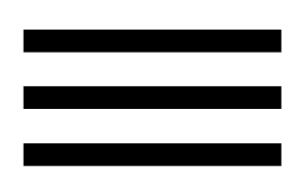 to open the menu.
to open the menu. - Select Enhanced Reporting. The reporting tool opens.
- Choose whether to generate the report in Excel or PDF format. The generated report is delivered to the email address you use to access iTimekeep.
- Select a date from either a predefined set of options, or choose a date range using the date picker. The maximum date range is 1 year.
- Select clients from the Add Clients window.
- Select the statuses to report on. These statuses are based on the billable status and the time entry’s state.
- (Optional) Click the + Add Criteria button under the sort section to add additional criteria to the report.
- (Optional) If your intended output is PDF, select a Primary Group By and Secondary Group By.
