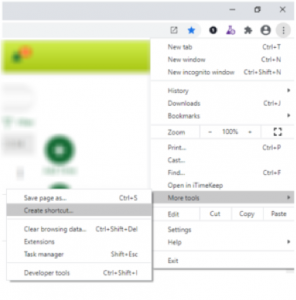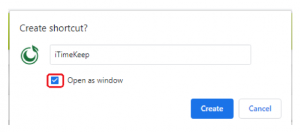What’s Included in this Release
iTimekeep (Mobile and Desktop)
iTimekeep for Outlook
At iTimekeep, we believe timekeeping should be easy, accurate and it should work the way lawyers work; anywhere they are and from any application they are on. For that reason, we created iTimekeep for Outlook, so lawyers can capture more time, proactively, while working in email and calendar appointments. Not only do 99% of law firms use Outlook for email*, but also Outlook Add-ins are considered one of the best productivity tools.
Easily Convert Calendar Events or Email into Timecards
With one click you can now convert a calendar event, incoming or outgoing email into a timecard. As soon as the calendar event or email is converted, it will create a draft entry in iTimekeep. Right from iTimekeep for Outlook, you can also complete and submit timecards directly to your time & billing system.
Start a timer as you start writing or reading an email
If you are a fan of iTimekeep Timers, you can enjoy the same accuracy and simplicity in iTimekeep for Outlook. Simply select an email and in iTimekeep for Outlook, start a timer. These timers are immediately available in iTimekeep mobile or desktop and they are always fully synchronized with iTimekeep.
Autofill timecards from calendar or email content
The autofill property makes completing timecards even easier. iTimekeep for Outlook reads from the email or calendar event and populates dates and narrative descriptions automatically for you.
Flexible Time Reporting at Your Fingertips
Increased reporting flexibility within iTimekeep allows you to quickly and easily inquire on historical entries from directly within this known interface. Additional criteria and formatting options allow you to tailor the request to exactly what you’re looking for, without additional manipulation once the report data is available.
Lawyers (Timekeepers) and Legal Secretaries can set additional data criteria on which they wish to report in iTimekeep – including selecting a specific client(s) or matter(s) and ability to specify a timeframe longer than six (6) months. Additional formatting options are also available for users to readily see the data they are looking for without having to manipulate data after-the-fact in Excel.
Weekly Totals in the Calendar View
Lawyers are busy, often working long hours on multiple clients/matters in a day. Reporting your time can become a burden – especially with a constant need to measure billable time targets on a daily, weekly or monthly basis. Enhancements to the Calendar View in iTimekeep empowers lawyers to be able to, at a glance, easily view weekly totals across all applicable categories.
Show More Quick Timers
For lawyers who primarily use timers as their sole method to contemporaneously capture time can and often work on many matters throughout the day. There is a need to be able to have quick access to a large list of most recently used matters to immediately create and start timers as required. You can now personalize and increase the number of matters available in your Quick Timers list, improving overall efficiency of time capture.
Seamless Mobile Time Capture
In today’s mobile/on-the-go world losing internet connection will happen. Whether commuting home or to the office the time capture experience is not interrupted due to temporary connectivity issues. Lawyers will be notified when there is no internet connection but can continue to work temporarily to create and manage new timecards, timers, shortcuts and temporary matters.
Time Entry Rounding Options
Every firm has different business rules surrounding how time entries are rounded upon submission – historically time entries have rounded up to the next increment (e.g. tenths) in iTimekeep. In this latest release of iTimekeep a firm administrator can set the rounding option for all time entries to be one of the following, based on the firm -defined rule:
- Always Rounding Up (default – rounds up to the nearest time increment)
- Nearest Unit Rounding (rounds to nearest increment, up or down)
- Never Zero, Nearest Unit Rounding (rounds to nearest increment but will not round down to 0.00)
- Never Zero, Always Down Rounding (rounds to down to the nearest time increment but will not round down to 0.00)
For OCG Live
Promote Rapid Review and Correction of Timecard Violations with access to Work Description on Reports
At iTimekeep, we realize that compliance is critical to billing realization and controlling client rejections. To bring compliance to the next level the time entry narrative has been added to the violations report to enable the individual responsible for correcting the time entry to see the narrative that needs to be reviewed and adjusted.
Streamline Compliance Tasks with Enhanced Task Management
To streamline the management of OCG Live Tasks and Guideline Summary acknowledgements, these application views have been enhanced with an improved user experience. Additional columns have been added to provide greater clarity on the task details while also providing embedded filtering to narrow down the list to only include those relevant items, reducing any noise. New multi-selection and mass action capabilities provide OCG Admins the ability to easily manage task lists for assignment, completion and more.
Resources:
Access additional materials to learn more about how we are delivering compliance at the point of time entry with iTimekeep.
Frequently Asked Questions:
iTimekeep
When will these new features be available?
This release is scheduled to go live at 12:01 a.m. on Saturday, July 11, 2020.
Is there anything I need to do?
If you are an administrator, notify your timekeepers of the changes. After the upgrade you may choose to select a different Time Entry Rounding option by visiting the iTimekeep Portal, Configure iTimekeep. iTimekeep for Outlook requires an add-in to be installed on each timekeeper’s Outlook. Visit the iTimekeep Resource page for more information on Outlook add-in installation. Also, if you would like to enable features like Enhanced Reporting contact the iTimekeep Support team.
If you are a timekeeper, enable automatic updates on your mobile device, or update your app after the release takes place. That’s it! No other action is required.
How can I ensure my timekeepers are using the latest version?
Encourage them to enable automatic updates or have them visit the App Store or Play Store from their device to download the latest version after it goes live. Desktop changes go live automatically. For users who are already logged into iTimekeep a refresh or reload of the browser window will be required to see the latest changes.
Resources:
Do I need to communicate anything to my timekeepers?
It’s a great idea to spread the word about the great new capabilities for timekeepers to take advantage of! Everything they’ll need to know about the new features is here for you to share in this communication template.
Why use iTimekeep Outlook Add-in
At iTimekeep, we believe timekeeping should be easy, accurate and it should work the way lawyers work: anywhere they are and from any application they are on. For that reason, we created iTimekeep for Outlook, so lawyers can capture more time, proactively, while working in email and calendar appointments. Not only do 99% of law firms use Outlook for email, but also Outlook Add-ins are considered one of the best productivity tools.
How do I get iTimekeep for Outlook Add-in?
iTimekeep for Outlook Add-in can be downloaded by clicking the Outlook Ribbon, searching for iTimekeep under All of the Get Add-ins module or adding it as a custom add-in under My Add-ins and uploading the manifest file from URL or from file. The iTimekeep Outlook Add-in may require an additional license for usage. Contact your Firm Admin for more information.
Can I save a timecard as draft, if I am not ready to submit it yet?
Yes, all timecards created, by default are saved as drafts and autosave whenever a change is made to the timecard.
Can I submit timecards from add-in?
Yes, select the submit icon to submit your timecard, if your firm does not restrict timecard submission.
Can I use temporary matters?
Yes. All the temporary matters you have created for the iTimekeep Apps are available for you to use in the iTimekeep Outlook add-in.
Can I use my shortcuts?
Yes. All the shortcuts you have created for the iTimekeep Apps are available for you to use in the iTimekeep Outlook add-in.
Can Assistants use Outlook?
No, Assistants are not currently supported for the iTimekeep for Outlook Add-in.
What versions of Outlook are supported?
Client must be on one of the supported hosts for Outlook add-ins. The following clients support add-ins:
- Outlook 2013 or later on Windows
- Outlook 2016 or later on Mac
- Outlook on iOS
- Outlook on Android
- Outlook on the web for Exchange 2016 or later and Office 365
- Outlook on the web for Exchange 2013
- Outlook.com
The client must be connected to an Exchange server or Office 365 using a direct connection. When configuring the client, the user must choose an Exchange, Office 365, or Outlook.com account type. If the client is configured to connect with POP3 or IMAP, add-ins will not load.
Why do I need it?
In today’s mobile/on-the-go world losing internet connection will happen. Now in iTimekeep Mobile whether commuting home or to the office the time capture experience is not interrupted due to a temporary connection drop.
How will I know when there is a connection drop?
Timekeeper will be notified when there is no internet connection. An informational ‘Offline’ banner will be displayed on My Time screen, until the internet connectivity is resumed.
What will I have to do when I regain internet connectivity?
Timekeeper will receive a notification prompt to sync data when their mobile device is back online. Just select OK to sync and you are all done.
What all can I do after a connection drop
Lawyers will be able to continue to work temporarily to:
- Manage and create new timecards
- Create and interact with timers
- Create new short cuts and temporary matters
How long can I work after a connection drop?
Depending upon the mobile device model the application cache will be present for an acceptable period of time before it is cleared/expired. This will ensure any in-progress timecards are not lost.
Where do I increase the number of available Quick Timers?
The number of available quick timers can be increased from the settings section, which is under the hamburger menu. Select the slider for Quick Timer Suggestions to slide and choose a value between 10 to a maximum 50, to show that number of quick timer suggestions in the app.
What is the Enhanced Reporting option?
Increased reporting flexibility within iTimekeep allows you to quickly and easily inquire on historical entries from directly within this known interface. Additional criteria and formatting options allow you to tailor the request to exactly what you’re looking for, without additional manipulation once the report data is available.
Lawyers (Timekeepers) and Legal Secretaries can set additional data criteria on which they wish to report in iTimekeep – including selecting a specific client(s) or matter(s) and ability to specify a timeframe longer than six (6) months. Additional formatting options are also available for users to readily see the data they are looking for without having to manipulate data after-the-fact in Excel.
How can I get a desktop app for iTimekeep?
Convert iTimekeep web version to a desktop in 3 simple steps.
Step 1 – Open iTimekeep in the web browser (select a web browser from the list of eligible browsers).
Step 2 – Select the Ellipses/ Customize browser option >> More Tools >> Create shortcut
Step 3 – Enter a name for the app and select/check the ‘Open as window’
This creates and opens a desktop version of your favorite iTimekeep app. Select Pin to Taskbar to easily access the app anytime.
What browsers support this functionality?
The latest versions of the following browser support web to app conversion:
- Google Chrome
- Microsoft Edge
- Internet Explorer
How will I upgrade my app when there is a new iTimekeep release?
After a new version of iTimekeep is released, just refresh the app by selecting the refresh/reload icon and this will update your desktop app to the latest version.