When time entries are submitted, they are scanned for OCG violations. If there are no OCG violations to resolve, they can then be released. When time entries are released, they will start the process of being prepared for billing.
For more information, see Timecard Statuses.
To release individual time entries:
- Ensure the entry has been submitted.
- Select the time entry. Available actions appear at the top of the screen.
- Click Release. The Release Time window displays.
- Click OK.
To release time entries in bulk:
- Open the
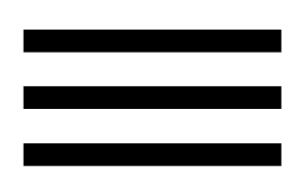 menu.
menu. - Select Release Time.
- Choose a date range. Time entries that fall within the date range will be released:
- Release everything including today’s time
- Release everything except today’s time
- Release everything except today’s and yesterday’s time
- Release everything from last week or older
- Release everything from last month or older
- Click Release Time.
Editing Released Time Entries
Time entries can be edited up to the point that they are on a prebill.
To edit a released time entry from the My Time screen:
- Click the time entry to edit. The Edit Time window displays.
- Edit fields as required. Fields available for editing are dependent on the configuration of your firm’s Time and Billing system.
Note: Fields that cannot be edited will be greyed out.
- Click Save.
