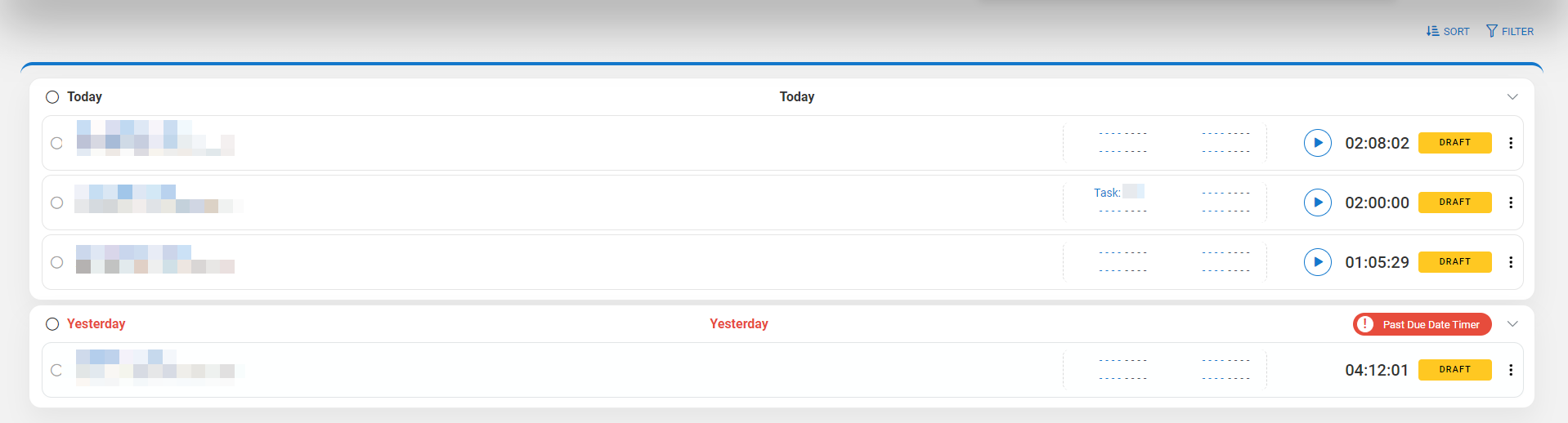In iTimekeep, timers have two available views:
- List view
- Grid view
These views are selected and switched between by hovering the cursor over the Timer drop-down on the navigation bar. List and Grid view offer varying amounts of information and functionality, but share filtering and sorting options.
For more information, see Filtering and Sorting Timers.
List View
In List view, statuses are displayed on each timecard and can be freely arranged within each day.
Note: The List view and My Time screens have the same layout, but the timer List view only displays timers and draft time entries from the current day.
New timers must be started using the buttons on the navigation bar.
When a timer has an OCG validation warning, the tag will change to reflect the issue.
Grid View
In Grid view, timers have a compact presentation and can be freely arranged regardless of what day they were started.
To start a new timer, click the empty Start New Timer cell.
When a timer has an OCG validation error, an icon appears on the cell header: