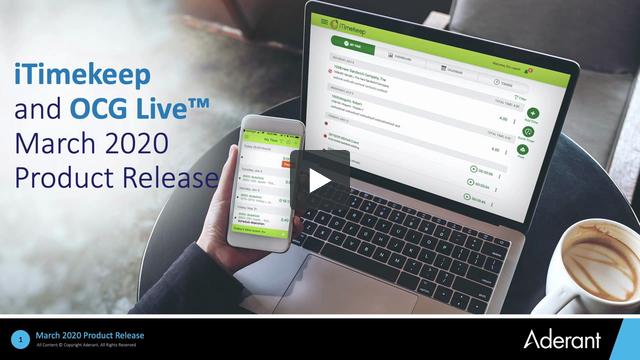In this Release | Resources | Videos | FAQ
What’s Included in this Release
For iTimekeep (Mobile and Desktop)
Start Capturing Time Right Away by Quickly Creating Temporary Matters
Oftentimes you might be ready to start working and entering time on a matter, but you don’t have the final matter number yet. Timekeepers now have the ability to immediately create a temporary matter at the same time a new timecard is created. Temporary matters can be used in any draft timecard while waiting to obtain the final matter information. When you are ready to assign all the timecards from a given temporary matter to the final matter, just convert the temporary matter to the actual one and all entries will be automatically transferred. Once all entries are transferred to the new matter, the temporary one is no longer available, avoiding unnecessary clutter.
Submit and Release Time the Way it Best Fits your Workflow
Today’s timekeepers have different ways to submit and release time into the firm’s time & billing system. Some timekeepers may want to release one entry at a time, others one full day or week, or simply hand pick the entries to be submitted or released. iTimekeep makes it easier and quicker to select entries for a given time period that you want to submit or release. Do you want to see everything that is waiting to be released? Simply apply a filter, select all entries and release. It’s that simple!
Find the Matter you Need, Simpler and Faster
iTimekeep is known for how quick and fast you can find a matter and start entering time right away. The intuitive and modern search experience in iTimekeep has been enhanced so that you can now type any words, in any order, that are contained in the matter or client (e.g. name, number, description) and immediately you will be presented with a list of the matters matching that criteria.
Quickly Identify the Timecard Status Through its Lifecycle
As a new iTimekeep user you might wonder how to differentiate a timecard that is a draft, from one that has been just submitted, or one that was released in the Time & Billing system. Since the lifecycle of a timecard goes through several stages, iTimekeep now uses icons and tooltips so you can quickly identify the current status of a timecard throughout its lifecycle. For example, draft entries have a paper and pencil icon, unreleased submitted entries show a diskette, while released entries are greyed out showing a lock icon since they are uneditable.
Edit Released Timecards up to Prebill
Within a law firm, the billing cycle can be long, largely due to the editing that takes place on a prebill. Providing the ability to edit Timecards up to the point that they are gathered onto a prebill promotes early editing by the timekeeper or legal assistant, helping to reduce the billing cycle and faster distribution of the final bill to the client. This feature is only available for firms using specific Time & Billing systems. Editing of Released Timecards is currently only available for Aderant Expert, Elite Enterprise and Elite 3E. This feature also requires an update to iTimekeep Connect (previously Bellefield Connect). Contact your administrator or Aderant Support for this update.
For OCG Live
Find Anything in OCG Live with Supercharged Global Search
As the complexity of OCGs and their management rapidly increases, we realize it is very important for users to quickly search and find anything across Guidelines and Rules. The new global search of OCG Live allows the firm OCG admins to find any guidelines, rules, or summary data by just typing any search words. Search results present a list with all the appropriate matches found, grouped by category (i.e. guidelines, rules, summaries or documents), with a link to quickly open the item for your review.
Enhanced Reporting to be in Greater Control of All OCG Violations
Reporting on OCG violations is key to compliance and is critical to control client rejections and reductions throughout the approval and payment cycles. Now OCG Live customers can report on OCG violations, for any time frame, and aggregate all results into one view comprising all violations – including by timekeeper, on any given day within the timeframe. Additionally, users can customize and save the Violations Report “view” to display the report columns of interest to the user. Once the template is saved, it can become the user’s preferred default violations reporting view.
Live Summaries & Acknowledgement to Automate Attorney Compliance
Attorneys are required to comply with client guidelines every day, but often they are in the dark about what’s expected. Live Summaries & Acknowledgement within OCG Live brings attorneys into compliance as soon as they start working for a client. OCG Live will engage with the attorneys and present just the information that they need to know or actions they need to take, rather than overwhelming them with the entire set of guidelines, which often contains non-attorney relevant information.
To bring compliance to the next level, the firm can request the acknowledgement receipt to confirm attorneys have read and acknowledged the summarized version of the guidelines.
Resources:
Access additional materials to learn more about how we are delivering compliance at the point of time entry with iTimekeep.
Videos
- Timecard Multi Select / Bulk Submit
- Timecard Multi Select / Bulk Release
- Temporary Matters without Transferring Time
- Transferring Time Without Working with Temporary Matters
- Temporary Matter and Transferring Time Together
- OCG Live Daily Violations Report Preferred Views
- OCG Live Daily Violations Report Enhancements
Frequently Asked Questions:
iTimekeep
General
When will these new features be available
This release is scheduled to go live at midnight on Saturday, March 21, 2020.
Is there anything I need to do?
If you are an administrator, notify your timekeepers of the change. After the upgrade you may choose to enable/disable features such as Temporary Matters or TimeScore by visiting the iTimekeep Portal, Configure iTimekeep. Also if you would like to enable features that require an updated iTimekeep Connector, contact the Aderant iTimekeep Support team. If you are a timekeeper, enable automatic updates on your mobile device, or update your app after the release takes place. That’s it! No other action is required.
How can I ensure my timekeepers are using the latest version?
Encourage them to enable automatic updates or have them visit the App Store or Play Store from their device to download the latest version after it goes live. Desktop changes go live automatically. For users that are already logged into iTimekeep a refresh or reload of the browser window will be required to see the latest changes.
Resources:
Do I need to communicate anything to my timekeepers?
It’s a great idea to spread the word about the great new capabilities for timekeepers to take advantage of! Everything they’ll need to know about the new features is here for you to share in this communication template.
Temporary Matters
Why Temporary Matters?
Oftentimes a timekeeper may be ready to start working and entering time on a matter, but the intake process is not yet complete, and the final matter number is not yet available. Instead of manually tracking this time or recording time to a non-billable matter, timekeepers now have the ability to immediately create a temporary matter at the same time a new timecard is created so this time can be accurately tracked and submitted once available.
What are Temporary Matters?
Temporary matters can be used in any draft timecard while waiting to obtain the final matter information. Once ready to assign all the timecards from a given temporary matter to the final matter, just convert the temporary matter to the actual one and all entries will be automatically transferred. Once all entries are transferred to the new matter, the temporary one is no longer available, avoiding unnecessary clutter.
Resources:
How do I enable/disable this feature for my firm?
In the portal, go to the hamburger menu and select “Configure iTimekeep.” Under the “Firm Defaults” tab, find “Temporary Matters Settings.” Simply select the box for “Allow Temporary Matter Creation.” That’s it! Now your timekeepers can take advantage of this useful new feature.
Timecard Multiselect
Why have Timecard Multiselect capabilities?
Today’s timekeepers have different ways to submit and release time into the firm’s Time & Billing system. Some timekeepers may want to release one entry at a time, others one full day or week, or simply hand pick the entries to be submitted or released.
What are the Timecard Multiselect capabilities?
iTimekeep makes it easier and quicker to select entries for a given time period that you want to submit or release. Multiple timecards can be selected at one time for the purposes of a mass submission or release. Do you want to see everything that is waiting to be released? Simply apply a filter, select all entries and release. It’s that simple!
Resources:
What actions can I perform on multiple Timecards?
The Submit and Release actions can be performed on one or more selected timecards.
Where are the actions that I can perform on multiple time entries?
In the My Time list of timecards the Submit and Release actions are only available once one or more timecards have been selected using the checkbox associated with the timecard.
Client/Matter Enhanced Search
Why enhance Client/Matter Search?
Find the matter you need, simpler and faster. iTimekeep is known for how quick and fast you can find a matter and start entering time right away but we continue to find ways to simplify this further so lawyers can more rapidly access their matters to streamline entry.
What is Client/Matter Enhanced Search?
The intuitive and modern search experience in iTimekeep has been enhanced so that you can now type any words, in any order, that are contained in the matter or client (e.g. name, number, description) and immediately you will be presented with a list of the matters matching that criteria.
Resources:
How do I enable the Client/Matter Enhanced Search?
To utilize the new Client/Matter Enhanced Search contact Aderant Support to coordinate the search query update that is required.
Timecard Status Icons
Why Timecard Status Icons?
As a new iTimekeep user you might wonder how to differentiate a timecard that is a draft, from one that has been just submitted, or one that was released in the Time & Billing system. Timecards have a lifecycle that goes through several stages in both iTimekeep and the firm’s Time & Billing system from initial entry through to being billed.
What are the Timecard Status Icons?
iTimekeep now uses icons and tooltips so you can quickly identify the current status of a timecard throughout its lifecycle. Draft entries have a paper and pencil icon, unreleased submitted entries show a diskette, released entries are greyed out showing a lock icon since they are un-editable and released (editable) entries display an open lock icon.
In Mobile or desktop, the user experience is consistent, showing the above-mentioned icons to easily explain the current timecard status.
Resources:
Edit Released Timecards up to Prebill
Why allow editing of Released Timecards?
Within a law firm, the billing cycle can be long, largely due to the editing that takes place on a prebill. Providing the ability to edit Timecards up to the point that they are gathered onto a prebill promotes early editing by the timekeeper or legal assistant, helping to reduce the billing cycle and faster distribution of the final bill to the client.
Why isn’t the Released Timecard editable?
This feature is only available for firms using specific Time & Billing systems. Editing of Released Timecards is currently only available for Aderant Expert, Elite Enterprise and Elite 3E. This feature also requires an update to iTimekeep Connect (previously Bellefield Connect). Contact your administrator or Aderant Support for this update.
Visibility of Timescore
What’s new with Timescore?
With this latest release firm administrators now have additional flexibility to enable or disable the iTimekeep TimeScore feature. This will impact the display of the TimeScore throughout iTimekeep – for example, in the Dashboard view. To enable/disable the TimeScore by visiting the iTimekeep Portal, Configure iTimekeep.
Resources:
OCG Live
OCG Live Global Search
Why Global Search?
Find anything in OCG Live with supercharged global search. As the complexity of OCGs and their management rapidly increases, we realize it is very important for users to quickly search and find anything across Guidelines and Rules.
What is Global Search?
The new global search of OCG Live allows the firm OCG administrators to find any guidelines, rules, actions, applies to (guideline filters), summary data or documents by just typing any search words. Search results present a list with all the appropriate matches found, grouped by category (i.e. guidelines, rules, actions, applies to, summaries or documents), with a link to quickly open the item for your review. You may also choose to open all results within a particular category, or in general, so that these can be reviewed more closely.
Resources:
OCG Live Enhanced Reporting
Why has Reporting been enhanced in OCG Live?
Enhanced reporting to be in greater control of all OCG validations. Reporting on OCG violations is key to compliance and is critical to control client rejections and reductions throughout the approval and payment cycles.
What enhancements have been made to OCG Live reporting?
You can now report on OCG violations, for any time frame, and aggregate all results into one view comprising all violations – including by timekeeper, on any given day within the timeframe. Additionally, users can customize and save the Violations Report “view” to display the report columns of interest to the user. Once the template is saved, it can become the user’s preferred default violations reporting view.
Resources:
Live Summaries and Acknowledgement
Why Live Summaries and Acknowledgement?
Attorneys are required to comply with client guidelines every day, but often they are in the dark about what’s expected. Live Summaries & Acknowledgement within OCG Live brings attorneys into compliance as soon as they start working for a client.
What are Live Summaries and Acknowledgement?
OCG Live will engage with the attorneys and present just the information that they need to know or actions they need to take, rather than overwhelming them with the entire set of guidelines, which often contains non-attorney relevant information.
To bring compliance to the next level, the firm can request the acknowledgement receipt to confirm attorneys have read and acknowledged the summarized version of the guidelines.
Resources:
Frequently Asked Questions:
iTimekeep
When will these new features be available?
This release is scheduled to go live at midnight on Saturday, March 21, 2020.
Is there anything I need to do?
If you are an administrator, notify your timekeepers of the change. After the upgrade you may choose to enable/disable features such as Temporary Matters or TimeScore by visiting the iTimekeep Portal, Configure iTimekeep. Also if you would like to enable features that require an updated iTimekeep Connector, contact the Aderant iTimekeep Support team. If you are a timekeeper, enable automatic updates on your mobile device, or update your app after the release takes place. That’s it! No other action is required.
How can I ensure my timekeepers are using the latest version?
Encourage them to enable automatic updates or have them visit the App Store or Play Store from their device to download the latest version after it goes live. Desktop changes go live automatically. For users that are already logged into iTimekeep a refresh or reload of the browser window will be required to see the latest changes.
Resources:
Do I need to communicate anything to my timekeepers?
It’s a great idea to spread the word about the great new capabilities for timekeepers to take advantage of! Everything they’ll need to know about the new features is here for you to share in this communication template.
Why Temporary Matters?
Oftentimes a timekeeper may be ready to start working and entering time on a matter, but the intake process is not yet complete, and the final matter number is not yet available. Instead of manually tracking this time or recording time to a non-billable matter, timekeepers now have the ability to immediately create a temporary matter at the same time a new timecard is created so this time can be accurately tracked and submitted once available.
What are Temporary Matters?
Temporary matters can be used in any draft timecard while waiting to obtain the final matter information. Once ready to assign all the timecards from a given temporary matter to the final matter, just convert the temporary matter to the actual one and all entries will be automatically transferred. Once all entries are transferred to the new matter, the temporary one is no longer available, avoiding unnecessary clutter.
How do I enable/disable this feature for my firm?
In the portal, go to the hamburger menu and select “Configure iTimekeep.” Under the “Firm Defaults” tab, find “Temporary Matters Settings.” Simply select the box for “Allow Temporary Matter Creation.” That’s it! Now your timekeepers can take advantage of this useful new feature.
Why have Timecard Multiselect capabilities?
Today’s timekeepers have different ways to submit and release time into the firm’s Time & Billing system. Some timekeepers may want to release one entry at a time, others one full day or week, or simply hand pick the entries to be submitted or released.
What are the Timecard Multiselect capabilities?
iTimekeep makes it easier and quicker to select entries for a given time period that you want to submit or release. Multiple timecards can be selected at one time for the purposes of a mass submission or release. Do you want to see everything that is waiting to be released? Simply apply a filter, select all entries and release. It’s that simple!
Resources:
What actions can I perform on multiple Timecards?
The Submit and Release actions can be performed on one or more selected timecards.
Where are the actions that I can perform on multiple time entries?
In the My Time list of timecards the Submit and Release actions are only available once one or more timecards have been selected using the checkbox associated with the timecard.
Why enhance Client/Matter Search?
Find the matter you need, simpler and faster. iTimekeep is known for how quick and fast you can find a matter and start entering time right away but we continue to find ways to simplify this further so lawyers can more rapidly access their matters to streamline entry.
What is Client/Matter Enhanced Search?
The intuitive and modern search experience in iTimekeep has been enhanced so that you can now type any words, in any order, that are contained in the matter or client (e.g. name, number, description) and immediately you will be presented with a list of the matters matching that criteria.
Resources:
How do I enable the Client/Matter Enhanced Search?
To utilize the new Client/Matter Enhanced Search contact Aderant Support to coordinate the search query update that is required.
Why Timecard Status Icons?
As a new iTimekeep user you might wonder how to differentiate a timecard that is a draft, from one that has been just submitted, or one that was released in the Time & Billing system. Timecards have a lifecycle that goes through several stages in both iTimekeep and the firm’s Time & Billing system from initial entry through to being billed.
What are the Timecard Status Icons?
iTimekeep now uses icons and tooltips so you can quickly identify the current status of a timecard throughout its lifecycle. Draft entries have a paper and pencil icon, unreleased submitted entries show a diskette, released entries are greyed out showing a lock icon since they are un-editable and released (editable) entries display an open lock icon.
In Mobile or desktop, the user experience is consistent, showing the above-mentioned icons to easily explain the current timecard status.
Resources:
Why allow editing of Released Timecards?
Within a law firm, the billing cycle can be long, largely due to the editing that takes place on a prebill. Providing the ability to edit Timecards up to the point that they are gathered onto a prebill promotes early editing by the timekeeper or legal assistant, helping to reduce the billing cycle and faster distribution of the final bill to the client.
Why isn’t the Released Timecard editable?
This feature is only available for firms using specific Time & Billing systems. Editing of Released Timecards is currently only available for Aderant Expert, Elite Enterprise and Elite 3E. This feature also requires an update to iTimekeep Connect (previously Bellefield Connect). Contact your administrator or Aderant Support for this update.
What’s new with Timescore?
With this latest release firm administrators now have additional flexibility to enable or disable the iTimekeep TimeScore feature. This will impact the display of the TimeScore throughout iTimekeep – for example, in the Dashboard view. To enable/disable the TimeScore by visiting the iTimekeep Portal, Configure iTimekeep.
Resources:
OCG Live
Why Global Search?
Find anything in OCG Live with supercharged global search. As the complexity of OCGs and their management rapidly increases, we realize it is very important for users to quickly search and find anything across Guidelines and Rules.
What is Global Search?
The new global search of OCG Live allows the firm OCG administrators to find any guidelines, rules, actions, applies to (guideline filters), summary data or documents by just typing any search words. Search results present a list with all the appropriate matches found, grouped by category (i.e. guidelines, rules, actions, applies to, summaries or documents), with a link to quickly open the item for your review. You may also choose to open all results within a particular category, or in general, so that these can be reviewed more closely.
Resources:
Why has Reporting been enhanced in OCG Live?
Enhanced reporting to be in greater control of all OCG validations. Reporting on OCG violations is key to compliance and is critical to control client rejections and reductions throughout the approval and payment cycles.
What enhancements have been made to OCG Live reporting?
You can now report on OCG violations, for any time frame, and aggregate all results into one view comprising all violations – including by timekeeper, on any given day within the timeframe. Additionally, users can customize and save the Violations Report “view” to display the report columns of interest to the user. Once the template is saved, it can become the user’s preferred default violations reporting view.
Resources:
Why Live Summaries and Acknowledgement?
Attorneys are required to comply with client guidelines every day, but often they are in the dark about what’s expected. Live Summaries & Acknowledgement within OCG Live brings attorneys into compliance as soon as they start working for a client.
What are Live Summaries and Acknowledgement?
OCG Live will engage with the attorneys and present just the information that they need to know or actions they need to take, rather than overwhelming them with the entire set of guidelines, which often contains non-attorney relevant information.
To bring compliance to the next level, the firm can request the acknowledgement receipt to confirm attorneys have read and acknowledged the summarized version of the guidelines.
Resources: