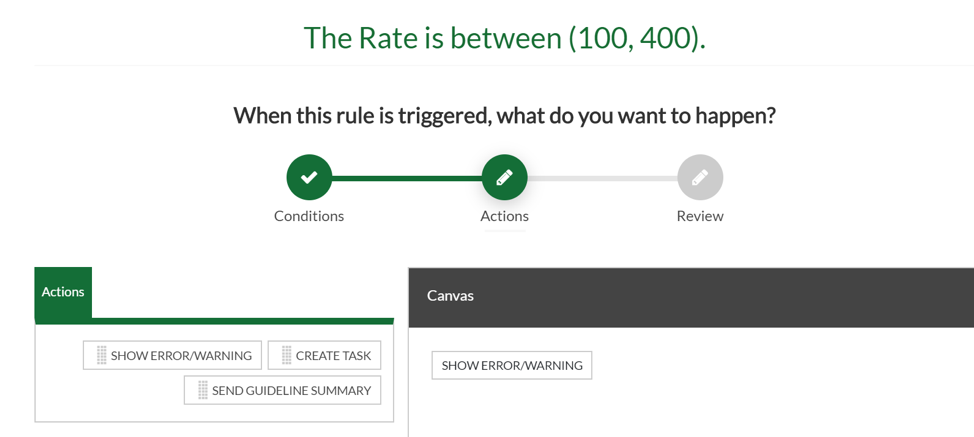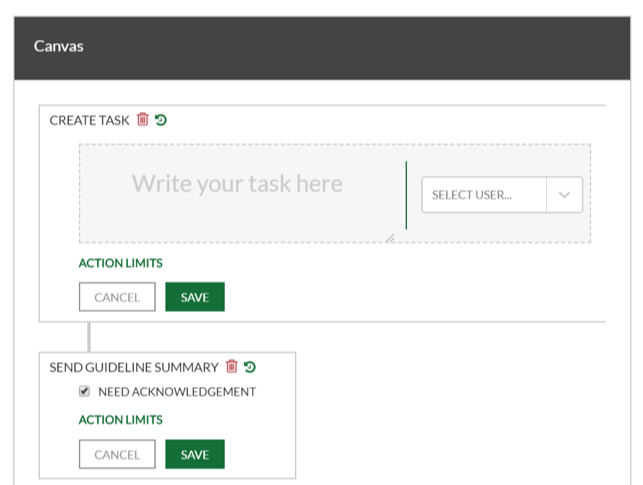OCG Live Rule Actions is where the Action to be performed is defined. Each Rule can create an Error, Warning or Information message, a Task or Send a Guideline Summary. Also, on the Actions screen you can say if the Rule applies to All, Timekeeper or Billing. Here is when you would use each of these:
- Errors can flag the timekeeper to fix the issue at the point of time entry. Errors will appear on the Daily OCG Violations Report and need to be addressed before a timekeeper can submit their time.
- Warnings notify a user at the point of time entry; however, they do allow a user to save without addressing the issue. Warnings also appear on the Daily OCG Violations Report that the billing department sees.
- Information messages can provide a timekeeper with an informational message at the point of time entry; however, they will not appear on the Daily OCG Violations Report.
- (EARLY Adopters ONLY) Unless paired with an Error, Warning or Information message, Create a Task actions do not provide a visible message to a timekeeper. They are most commonly used to create a Task or a ‘to do’ item for a member of the billing department. Tasks that are assigned to a designee will show up under that user’s personal Tasks when the action is triggered. Those that are not assigned to a designee will display under the general firm Tasks within the Unassigned section but can be assigned later by an OCG Administrator.
- (EARLY Adopters ONLY) When a timekeeper submits time on a new client/matter or a defined period of time after their initial submission, Send a Guideline Summary will send an email to the timekeeper asking for acknowledgement of the Timekeeper Summary. If paired with a Create a Task action, they can also create a Task for a timekeeper so you can track the Guideline Acknowledgement. NOTE: It is recommended to also setup an Information message that pops up and tells the user to check their email to review and acknowledge the guideline.
Note: Users can select a default designee for a task or allow the task to be unassigned
Note: Currently, the Guideline summary that is transmitted to users by default is the one within the Timekeepers tab. Eventually, other tabs will be able to be sent.