Shortcuts can be used to quickly enter lengthy, repeated text. They are account-wide, and can be accessed in the iTimekeep mobile application.
To create a shortcut:
- Click
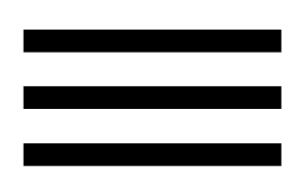 to open the menu.
to open the menu. - Click My Shortcuts. The My Shortcuts window appears.
- Click + Create new shortcut.
- Enter the shortcut, and the associated full phrase.
Note: Shortcuts are not case-sensitive. For example, the shortcut ABC will be converted into the associated phrase if it is written as ABC, abc, or AbC. Phrases will always appear exactly as originally written.
- Click Save.
To use a shortcut:
- On a time entry, type the shortcut you set up in the previous instructions into the work description text box.
- Press space. The shortcut text is substituted out for the expanded phrase.
When entering a shortcut, iTimekeep will check in several locations in the following order for shortcuts set up elsewhere:
- Device shortcuts
- iTimekeep’s My Shortcuts
- Your firm’s Time and Billing system
iTimekeep will not alter any shortcuts that are in your Time and Billing system.
Note: If you create an iTimekeep shortcut using the same shortcut characters as one that exists within your Time and Billing system, the iTimekeep version will be found first and take precedence. Inherited shortcuts can be toggled off in the My Shortcuts window, opened from the ![]() menu.
menu.
