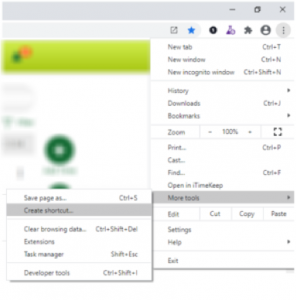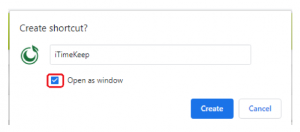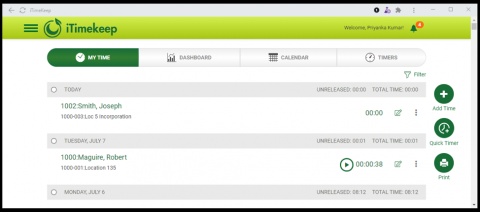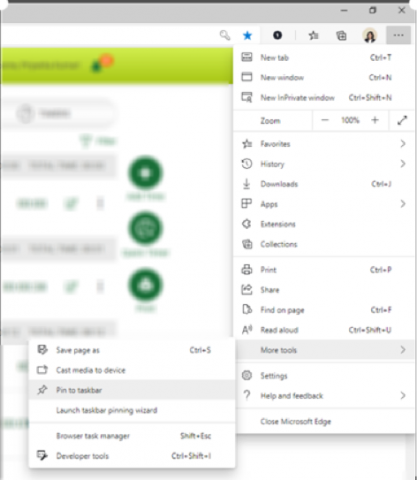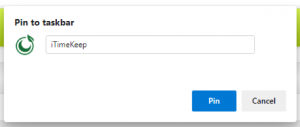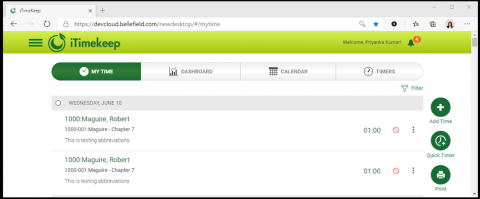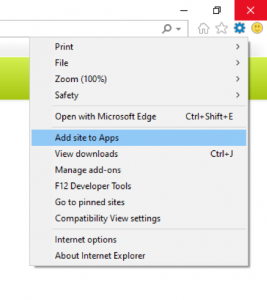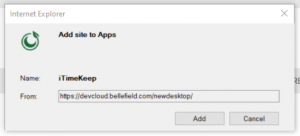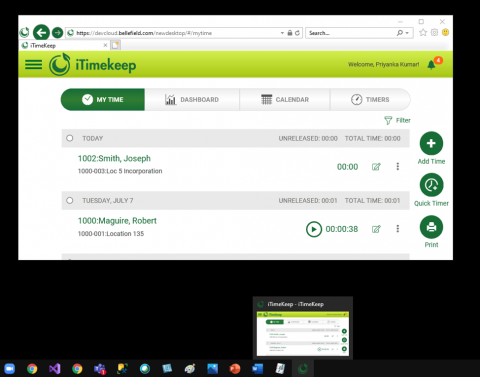After initially launching iTimekeep it’s likely you are opening additional tabs in your desktop browser for other work. If you have a difficult time later finding and navigating to the iTimekeep tab you can optionally convert it to a desktop app, and access it from your taskbar. Having it as a desktop app will make this readily available and visible in your taskbar for quick access to iTimekeep.
Browsers Supported
The latest versions of the following browser support web to app conversion:
- Google Chrome
- Microsoft Edge
- Internet Explorer
Having it as a desktop app will make this readily available and visible in your taskbar for quick access to iTimekeep.
Convert iTimekeep web version to a desktop in 3 simple steps.
For Google Chrome
Step 1 – Open iTimekeep in the web browser (Google Chrome).
Step 2 – Select the Ellipses/ Customize browser option >> More Tools >> Create shortcut
Step 3 – Enter a name for the app and select/ check the ‘Open as window’
This creates and opens a desktop version of your favorite iTimekeep app. Select Pin to Taskbar to easily access the app anytime.
For Microsoft Edge
Step 1 – Open iTimekeep in the Edge web browser
Step 2 – Select the Ellipses/ Customize browser option >> More Tools >> Pin to Taskbar
Step 3 – Enter a name for the app and select Pin.
This pins your iTimekeep app to the taskbar for quick and easy access.
For Internet Explorer
Step 1 – Open iTimekeep in the IE web browser.
Step 2 – Select the Settings gear >> Add site to Apps
Step 3 – Enter a name for the app and select Add.
This pins your iTimekeep app to the taskbar for quick and easy access.